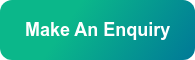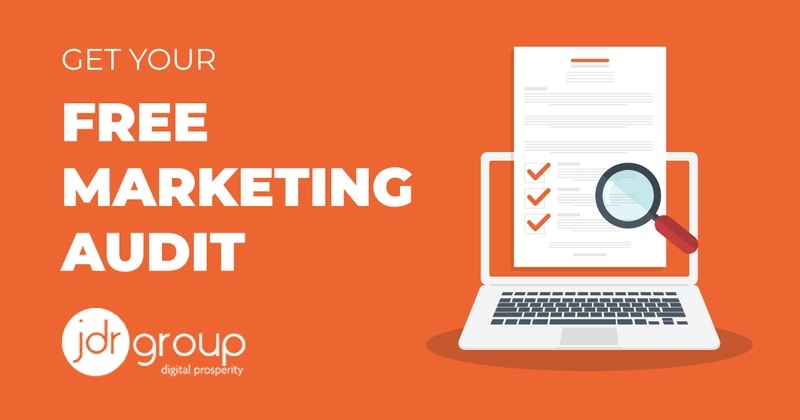How to Set up Your Emails in Microsoft Outlook 2003
by Will Williamson on 26-Nov-2014 08:30:00

Setting up new emails in your mail client can be extremely difficult if you don’t know how, as anything is. It is also one of the most common questions we get asked over the phone here at JDR. In this article I am going to guide you through step by step on how to set up your emails in a popular mail client, Microsoft Outlook 2003. Please note that setting up emails in newer versions of Outlook as well as other mail clients like Mozilla Thunderbird will be very similar to the instructions below.
The Set-up
1) The first step is to open up your mail client. Then locate tools in the menu bar and click on the email accounts option in the drop down menu.

2) Make sure that the “add new email account” option is selected and then click on next to continue with the setup.

3) Make sure the Pop 3 option is selected and again click on next.

4) Fill out all of the required information in this next stage and refer to the screenshot and examples below.
Your name – This is the name that people will see when you send them an email. So, you can either put your real name, the business name or something like sales or accounts, depending on what the email address is going to be used for.
Email Address – This is self-explanatory, the email you are setting up needs to go in here.
Username – This is often your email address but double check this with your provider.
Password – This should’ve been given to you by your provider. Leave the box that says, “log on using Secure Password Authentication (SPA)” un-ticked.
Incoming and Outgoing Servers – Ask your email provider for this information. They often start with mail.example.com. For JDR email clients, they will either be mail.yourdomain.com or mail.lcn.com. Please check with us if you are unsure. Once all this information has been filled out correctly we need to go into more settings.

5) After clicking on more settings, click on the outgoing server tab at the top.

6) Double check your settings here with the screenshot below. “My outgoing server (SMTP) requires authentication” should be ticked. Also, “use same settings as my incoming mail server” should be selected. When this information is all correct, click on the advanced tab.

7) After clicking on the advanced tab, make sure the port numbers are the same as below. Incoming should be 110 and outgoing should be 25 (no boxes should be ticked). Also, make sure that “leave a copy of messages on the server” is un-ticked as this will clog up your mail box if it isn’t and you’ll start getting issues receiving mail. After these have been checked, click ok.

8) That will then redirect you to the screen below where you first need to click on test account settings. If everything works then click on next and finish. However, if you experience any errors when testing your account settings go back through the steps above and make sure everything is entered correctly and all the right options have been ticked. Hopefully, this will fix any problems.

Everything should all now be working.

You have now successfully set up your email account. If there is another one you need to add to the same email client, just repeat the above steps. However, I advise that you don’t have them set up on more than one computer as you may start experiencing technical problems. If you are a client of ours and have followed all of the above instructions and are sure you have entered everything correctly, but are experiencing email problems then please feel free to give us a call on 01332 343281 and one of our friendly team members will be more than happy to help. Please make sure you have the relevant details to hand before calling us.
- Inbound Marketing (SEO, PPC, Social Media, Video) (823)
- Strategy (361)
- Sales & CRM (193)
- Marketing Automation & Email Marketing (190)
- Business Growth (162)
- Website Design (160)
- Hubspot (137)
- Lead Generation (115)
- Google Adwords (98)
- Content Marketing (94)
- Conversion (48)
- Case Studies (47)
- News (47)
- Ecommerce (39)
- Webinars (34)
- SEO (24)
- AI (19)
- Events (19)
- Video (17)
- LinkedIn Advertising (15)
- Video Selling (15)
- Software training (13)
- Niche business marketing (11)
- The Digital Prosperity Podcast (10)
- Facebook Advertising (6)
- HubSpot Case Studies (5)
- December 2025 (7)
- November 2025 (6)
- October 2025 (17)
- September 2025 (16)
- August 2025 (14)
- July 2025 (14)
- June 2025 (5)
- May 2025 (19)
- April 2025 (15)
- March 2025 (13)
- February 2025 (13)
- January 2025 (8)
- December 2024 (2)
- November 2024 (4)
- October 2024 (21)
- September 2024 (4)
- August 2024 (8)
- July 2024 (14)
- June 2024 (16)
- May 2024 (25)
- April 2024 (15)
- March 2024 (18)
- February 2024 (5)
- January 2024 (10)
- December 2023 (6)
- November 2023 (10)
- October 2023 (13)
- September 2023 (12)
- August 2023 (14)
- July 2023 (13)
- June 2023 (14)
- May 2023 (15)
- April 2023 (13)
- March 2023 (14)
- February 2023 (13)
- January 2023 (15)
- December 2022 (13)
- November 2022 (6)
- October 2022 (8)
- September 2022 (22)
- August 2022 (15)
- July 2022 (13)
- June 2022 (16)
- May 2022 (14)
- April 2022 (16)
- March 2022 (17)
- February 2022 (11)
- January 2022 (8)
- December 2021 (6)
- November 2021 (7)
- October 2021 (11)
- September 2021 (10)
- August 2021 (7)
- July 2021 (7)
- June 2021 (4)
- May 2021 (4)
- April 2021 (1)
- March 2021 (3)
- February 2021 (5)
- January 2021 (4)
- December 2020 (7)
- November 2020 (6)
- October 2020 (5)
- September 2020 (9)
- August 2020 (18)
- July 2020 (17)
- June 2020 (17)
- May 2020 (10)
- April 2020 (21)
- March 2020 (24)
- February 2020 (21)
- January 2020 (12)
- December 2019 (23)
- November 2019 (12)
- October 2019 (14)
- September 2019 (16)
- August 2019 (15)
- July 2019 (13)
- June 2019 (6)
- May 2019 (8)
- April 2019 (4)
- March 2019 (2)
- February 2019 (2)
- January 2019 (2)
- December 2018 (3)
- November 2018 (24)
- September 2018 (11)
- August 2018 (9)
- June 2018 (3)
- May 2018 (6)
- April 2018 (14)
- March 2018 (12)
- February 2018 (16)
- January 2018 (15)
- December 2017 (15)
- November 2017 (18)
- October 2017 (23)
- September 2017 (19)
- August 2017 (28)
- July 2017 (27)
- June 2017 (25)
- May 2017 (18)
- April 2017 (17)
- March 2017 (16)
- February 2017 (17)
- January 2017 (14)
- December 2016 (21)
- November 2016 (27)
- October 2016 (25)
- September 2016 (16)
- August 2016 (20)
- July 2016 (19)
- June 2016 (14)
- May 2016 (20)
- April 2016 (24)
- March 2016 (22)
- February 2016 (28)
- January 2016 (27)
- December 2015 (28)
- November 2015 (19)
- October 2015 (9)
- September 2015 (12)
- August 2015 (5)
- July 2015 (1)
- June 2015 (10)
- May 2015 (3)
- April 2015 (11)
- March 2015 (14)
- February 2015 (15)
- January 2015 (12)
- December 2014 (2)
- November 2014 (23)
- October 2014 (2)
- September 2014 (2)
- August 2014 (2)
- July 2014 (2)
- June 2014 (7)
- May 2014 (14)
- April 2014 (14)
- March 2014 (7)
- February 2014 (2)
- January 2014 (7)
- December 2013 (9)
- November 2013 (14)
- October 2013 (17)
- September 2013 (3)
- August 2013 (6)
- July 2013 (8)
- June 2013 (4)
- May 2013 (3)
- April 2013 (6)
- March 2013 (6)
- February 2013 (7)
- January 2013 (5)
- December 2012 (3)
- November 2012 (2)
- September 2012 (1)
Subscribe by email
You May Also Like
These Related Blogs
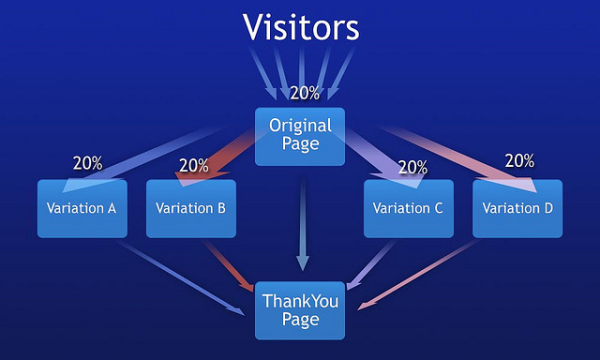
How To “Split Test” Landing Pages On Your Website For More Enquiries
A Step-By-Step Guide For Marketers To Increase Website Conversion Rates So you have become more comfortable with managing your Google Adwords PPC acco …
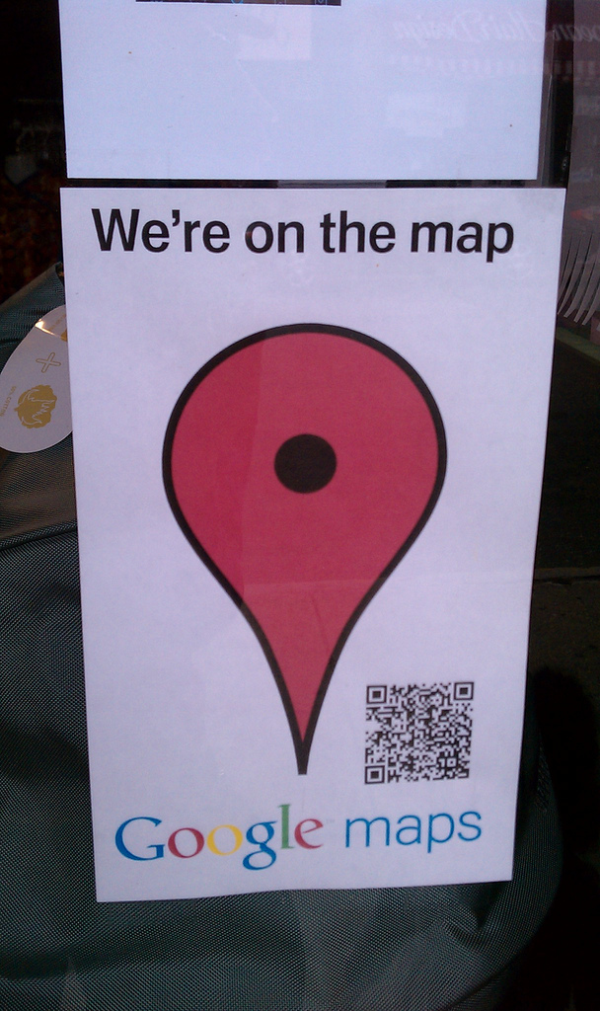
How To Get Your Local Derby Business Into Google Maps In 5 Easy Steps
Getting your local Derby business onto Google maps isn’t as hard as you may think. More and more people are turning to local searches and local busine …
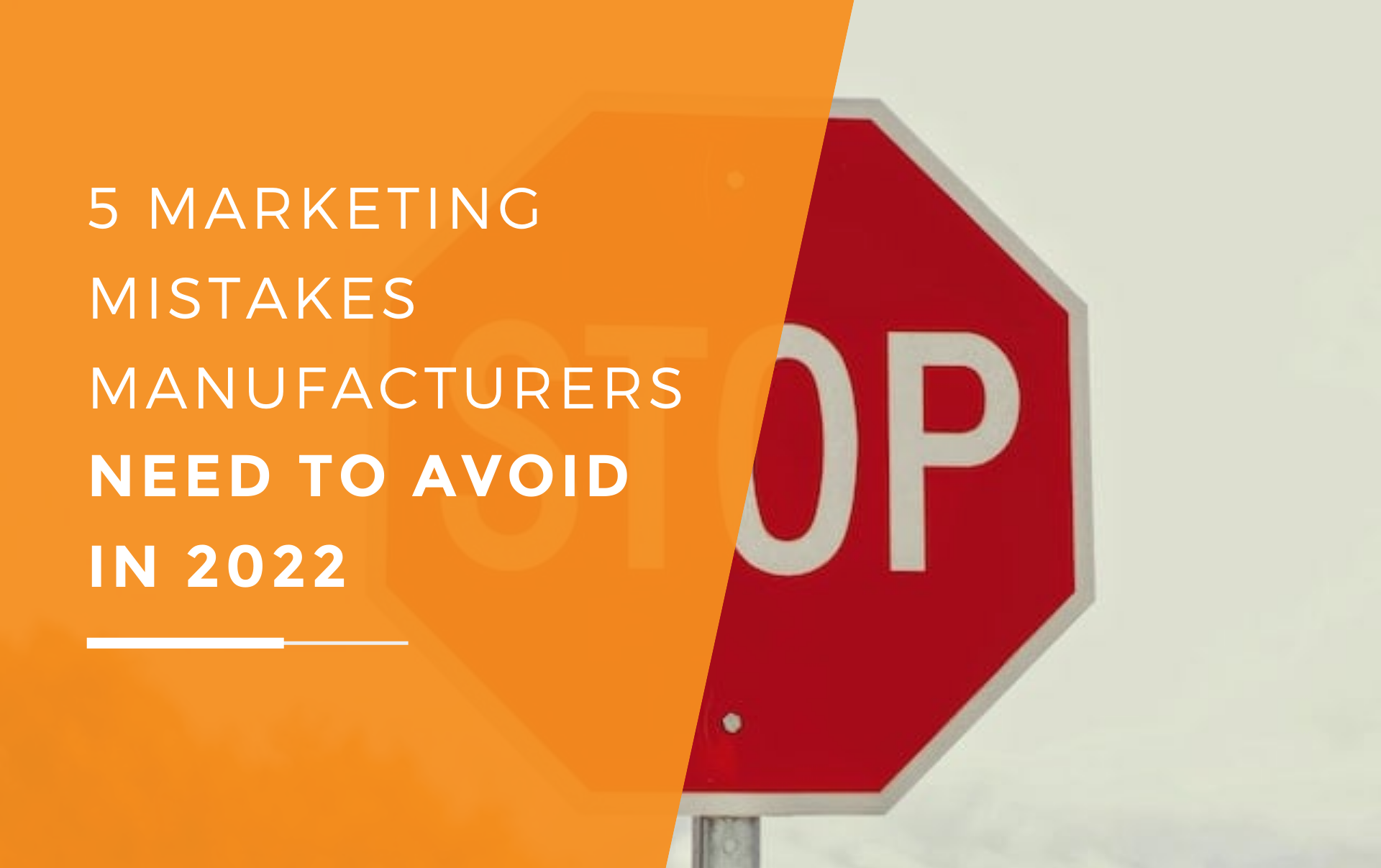
5 Marketing Mistakes Manufacturers Need To Avoid In 2022
At JDR Group, our experts are here to help you devise a successful industry-specific marketing strategy and assist you with its implementation. Regard …